4 Steps How to Configure Your Domain and Connect It to Your Shopify Store
Setting up a custom domain for your Shopify store is an important step in establishing your brand’s online presence. A custom domain not only makes your store easier to find but also helps build trust with your customers by giving your site a professional appearance. Whether you already own a domain or need to purchase one, this guide will walk you through the process of connecting it to your Shopify store.
Table of Contents
Why a Custom Domain Matters
Before diving into the steps, it’s important to understand why a custom domain is valuable:

- Brand Recognition: A custom domain, like www.latestonglobe.com, reflects your brand’s identity and makes it easier for customers to remember your website.
- Professionalism: Using a branded domain instead of the default Shopify domain (e.g., yourstore.myshopify.com) enhances your store’s credibility.
- SEO Benefits: Custom domains can improve your store’s search engine optimization (SEO), making it more likely for potential customers to find you online.
Step 1: Decide on Your Domain Strategy
Before you connect a domain to your Shopify store, decide whether you will:
- Use an Existing Domain: If you already own a domain through a third party provider like GoDaddy, Namecheap, or Google Domains, you can connect it to your Shopify store.
- Purchase a New Domain: If you don’t have a domain yet, Shopify offers an easy way to purchase one directly through their platform.
Step 2: Purchasing a Domain Through Shopify
If you decide to purchase a new domain, Shopify makes the process straightforward:
- Log In to Your Shopify Admin Panel: From your Shopify dashboard, go to Settings and click on Domains.
- Click on ‘Buy New Domain’: Shopify will prompt you to search for available domain names. Enter your desired domain name to check availability.

- Choose Your Domain: If your preferred domain is available, you can select it and proceed with the purchase. Shopify will display the pricing for the domain.

- Complete the Purchase: Follow the prompts to complete your purchase. Once you’ve bought the domain, Shopify will automatically connect it to your store.
Step 3: Connecting an Existing Domain
If you already own a domain, follow these steps to connect it to your Shopify store:
- Log In to Your Shopify Admin Panel: Go to Settings and select Domains.
- Click on ‘Connect Existing Domain’: Enter the domain name you want to connect and click Next.

- Update Your DNS Settings: Shopify provide specific DNS records to add to your domain’s settings.
- Log into your Domain Control Panel.
- Select your domain you want to connect and click on edit DNS.
- Click on the DNS records tab to create the required DNS records.
- A Record: IPv4 Point this to Shopify’s IP address (23.227.38.65) .
- Select A from the options under “Create new record.”
- Leave the Hostname field blank if required put @ symbol as hostname.
- Enter the Shopify IPv4 address 23.227.38.65 in the “Will point to” or in IPv4 address field.
- Leave the TTL field blank.
- Click Create record to save.

- AAAA Record: If your domain provider supports IPv6, add an AAAA record pointing to Shopify’s IPv6 address (2620:0127:f00f:5::).
- Select AAAA from the options under “Create new record.”
- Leave the Hostname field blank if required put the Hostname as @ symbol as hostname.
- Enter the Shopify IPv6 address 2620:0127:f00f:5:: in the “Will point to” field.
- Leave the TTL field empty.
- Click Create record to save.
- Note: If there are any other AAAA records are available please delete them.

- CNAME Record: Point this to
shops.myshopify.com.- Select CNAME from the options under “Create new record.”
- Enter www in the Hostname field.
- In the Is an alias of field, enter the Shopify address shops.myshopify.com. (make sure to add a . in the end of this address)
- Leave the TTL field blank.
- Click Create record to save.

- Verify the Connection: After updating your DNS settings, return to Shopify and click Verify Connection. It may take up to 48 hours for the changes to propagate, though it often happens much sooner.

Step 4: Set Your Primary Domain
Once your domain is connected, you can set it as the primary domain for your Shopify store:
- Go to Settings > Domains: Here, you’ll see a list of all domains connected to your store.
- Select Your Primary Domain: Choose the domain you want as the primary one. This will be the domain customers see in their browser when they visit your store.
Troubleshooting Common Issues
If you encounter issues while connecting your domain, here are a few tips:
- Check DNS Propagation: DNS changes can take time to propagate across the internet. Use a DNS checker tool to verify that your records have been updated correctly.
- Ensure Correct DNS Settings: Double check that you’ve entered the A Record and CNAME Record exactly as provided by Shopify.
- Contact Support: If you’re still having trouble, Shopify’s support team can help troubleshoot the issue.
Final Thoughts
Configuring and connecting your domain to your Shopify store is a crucial step in building your brand’s online identity. Whether you purchase a domain directly through Shopify or connect an existing one, this process ensures that your store has a professional, memorable, and easy to find web address. By following the steps outlined in this guide, you’ll be well on your way to establishing a strong online presence and making your Shopify store a success.
For a comprehensive guide on getting your Shopify store up and running, be sure to check out our article on How to Set-Up Your Shopify Store: A Step-by-Step Guide. This resource covers everything from account creation to optimizing your store for sales.
For more on Shopify guide and tips click me.

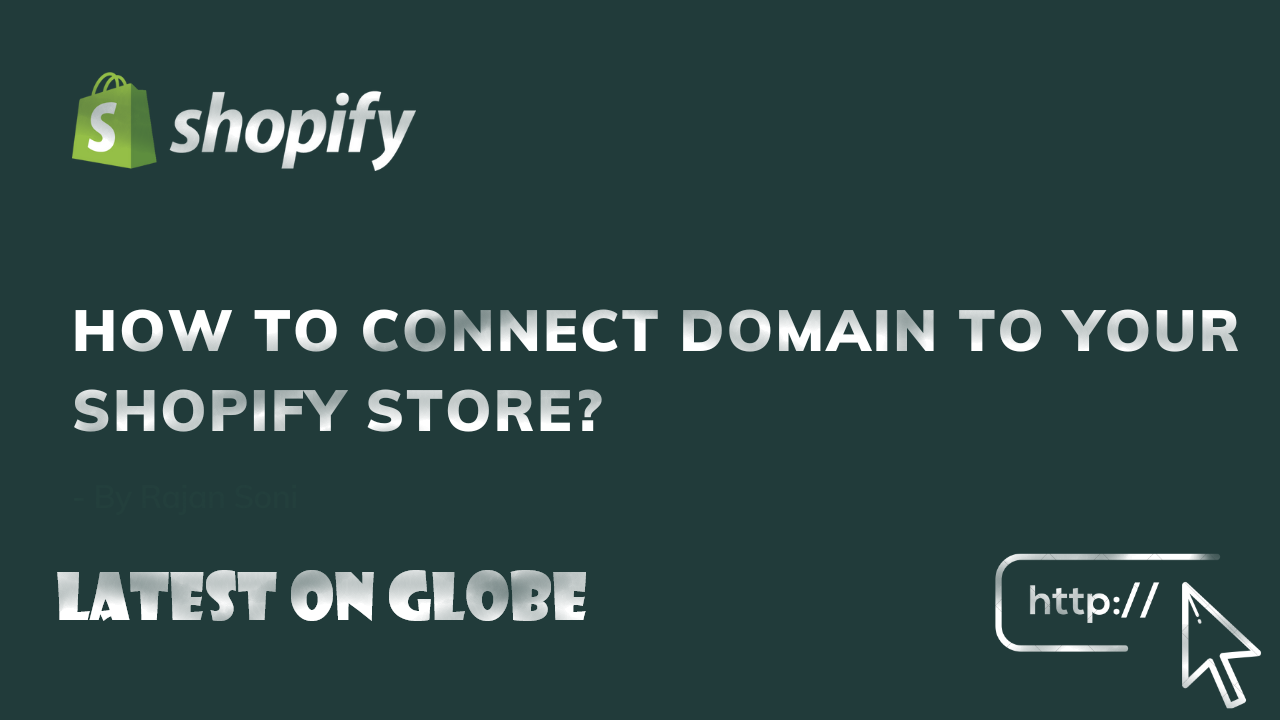
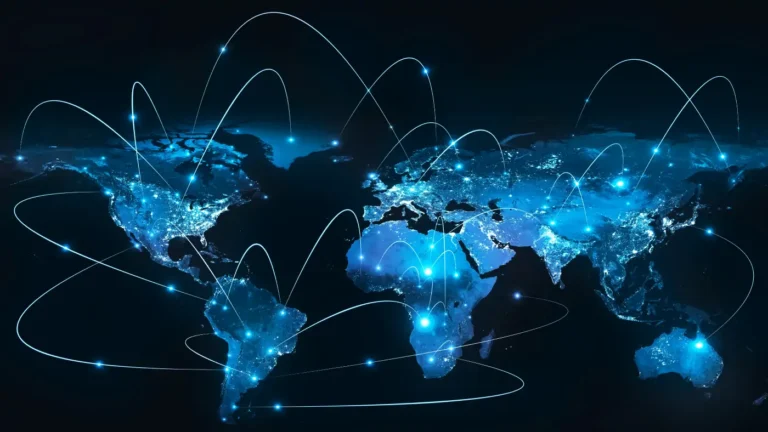

One Comment
Comments are closed.